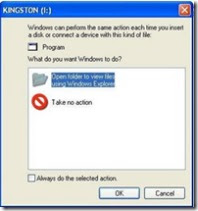Idyaa
Idyaa! -Make's your life comfort
Wednesday, August 5, 2009
To remove installed application in windows via DOS
I am providing you a tips how to uninstall programs through DOS ,the tips is as follows
Click 'Start' and take ' run ' or click ' All Porgrams' ->'Accessories' and select 'Command Prompt'.The black Windows will open, in that type 'WMIC' or 'wmic:root\cli>' and press 'Enter'.Then type this command 'product get name' and press 'ENTER'.Now you will get the list of all installed applications in your system.Now you type 'product where name="application name" call uninstall' and press enter when prompted, then type 'y' to confirm that you accept to uninstall the application from your computer .
for example : product where name="Bittorrent" call uninstall
This method will works for Windows-XP Professional,Windows Vista,Windows Server 2003 & Windows Server 2008.
- Bilumon V B, Email- bilumon@gmail.com
Tuesday, August 4, 2009
To display images(jpg,bitmap) in an crystal report in asp.net and also i included how to produce crystal report in pdf format
Imports system.data Imports System.Data.OracleClientImports CrystalDecisions.Shared Imports CrystalDecisions.CrystalReports.Engine Partial Class image_list Inherits System.Web.UI.Page Dim oh As New helper.oracle.OracleHelper Dim report As New ReportDocument Dim export As New IO.MemoryStream Protected Sub Page_Load(ByVal sender As Object, ByVal e As System.EventArgs) Handles Me.Load Dim dt As DataTable = oh.ExecuteDataSet("select image_id,photo from image_list ").Tables(0) report.Load(Server.MapPath("image_list.rpt"), OpenReportMethod.OpenReportByTempCopy) report.SetDataSource(dt) export = report.ExportToStream(CrystalDecisions.Shared.ExportFormatType.PortableDocFormat) Response.Clear() Response.Buffer = True Response.ContentType = "application/pdf" Response.BinaryWrite(export.ToArray()) Response.End() Me.CrystalReportViewer1.ReportSource = export End Sub End Class Now create an XSD Schema in Appcode as given below


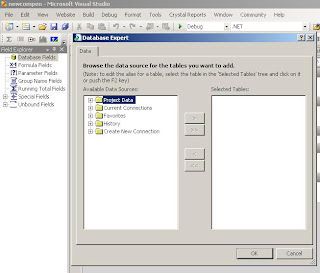


The crystal report is designed as per given instruction above ,Note while creating xsd schema datatable be alert on the datatype of the image feild i mean blob field its data type must be in byte[].then only while you export these datatables into crystal report you can display the images otherwise it will not.Bilumon V B ,email - bilumon@gmail.com Method to Insert images into blob field of oracle database tables !
Monday, August 3, 2009
Is Your ' Task Manager ' has been disabled by administrator ?
The Error Message seen is : "Task Manager has been disabled by your administrator"
This error is caused,if the Disable-Task-Mgr restriction is enabled.To enable Task Manager,try one of these methods:
IMPORTANT: If this restriction was enabled in your system without you doing anything or without your knowledge,then it is likely found that the Virus has blocked the usage of Task Manager in your system by enabling the Disable-Task-Mgr policy through the registry.I strongly recomment you to perform the checkup of your system immediately.Steps listed in the Resolution section of this article helps you unblock the Task Manager,but will not remove the Virus from your system.
SOLUTIONS:
Method 1:
Click Start, Run and type this command exactly as given below: ( Copy and paste)
Method 2:
Download and run this REG fix and double-click it.
Method 3:
Click Start, Run and type Regedit.exe ,Navigate to the following branch option:
" HKEY_CURRENT_USER \ Software \ Microsoft \ Windows \ CurrentVersion \ Policies\ System "
In the right-pane, delete the value named Disable-Task-Mgr Close Regedit.exe
Method 4:
Double-click the Remove Task Manager option. Set the policy to Not Configured.
THESE ARE SOLUTIONS FOUND FOR AVOIDING THE ERROR OF TASK MANAGER.
Is Your 'Registry Editor' has been disabled by administrator
The following error message is displayed ,when you start the Registry-Editor (regedit.exe):
Registry Editing has been disabled by your administrator,This error occurs if the Disable-Registry-Tools- Policy is enabled.
NB: If this policy was enabled in your system without you doing anything or without your knowledge,then it is that the Virus had blocked the usage of Registry-Editor (Regedit.exe) in your system by enabling the Disable-Registry-Tools-policy through the registry.It is highly recommended that you perform a checkup of your system immediately.Steps listed in this article will help you to unblock the Registry-Editor,but that does not remove the Virus (if any) from your system.
For Windows XP systems,perform the steps below to remove the registry editing restrictions.
Method 1:
Using the REG.EXE console tool
1. Click Start, Run and type this command:
" REG add HKCU\Software\Microsoft\Windows\CurrentVersion\Policies\System /v DisableRegistryTools /t REG_DWORD /d 0 /f "
You should be able to launch the Registry-Editor.
Method 2:
Using the Group Policy Editor 'Windows XP Professional only' Click Start,Run and type gpedit.msc and press ENTER Go to the following location: User Configuration | Administrative Templates | System ,Double-click Disable registry editing tools and set it to Not Configured Exit the Group Policy Editor .
Note: If the setting already reads Not Configured, set it to Enabled and click Apply.Then revert it back to Not Configured.This ensures that the DisableRegistryTools registry value is removed successfully.
This is the solution to enable registry editing
How to kill Virus from your 'USB' Drives ?